Is your Google Play Store or other such Google play Services Keeps stopping or crashing? Probably it will not be something new to many android users. We all have somehow experienced this one time or another. A user may see a message like: Unfortunately Google play store has stopped working. Another thing you can see is a download error. This can be a true bummer and can cause great loss in the productivity of a User. But do not worry, in this article, we have listed a whole lot of solutions to your question of how to fix Google Play Services keeps stopping? or crashing? on your Android phone.

A user must follow these steps to start with a piece of cake before moving on to more complicated options. Kindly note that the tips in this guide won’t apply if you’ve modified Android with a custom ROM since doing so introduces more variables that are hard to control and therefore these solutions may not work.
Contents
What is the ‘Google Play Services Keeps Stopping’ Issue?
Before we get into the errors a user may encounter, it is important to understand what these services are? Google Play Services is a related set of commonly used background services and is the main API (application programming interface) package for all Android devices. These services were introduced on mobile phones in 2012 and it was not long before Google Play Services was expanded to Smartphones worldwide.
Today, this is one of the key processes that a user will find to work on his device and is used for the efficiency of all the apps that a user has downloaded to his phone. Google Play Store is equivalent to the App Store for Android devices, and the entire apps one can officially download to the device are available there. However, one of the most frustrating things you may encounter from time to time is the error code “Unfortunately, Google Play Services has stopped.”

The error “Google Play services stopped” usually occurs when a cell phone encounters a network problem. In some cases, the compatibility problem (which is usually caused by the Android version you are using) can also lead to this problem. Without any further due let us get straight into How to fix Google Play Services Keep Stopping?
How to Fix Google Play Services Keeps Stopping Issue?
Listed below are 6 quick and effective ways to solve the Google Play Service keeps Stopping issue. Please follow the instructions carefully before executing them.
1. Restart the Device
It may sound abrupt and confusing to even try to Restart the phone as it appears to be a server issue. A restart helps reconnect the servers with the help of rebooting software. It works in at least 8 out of 10 scenarios.

2. Clear Cache
Google Play Services has a repository where it stores all important information, so one may want to start by deleting the Cache. In most cases, this will work. If you have already tried to restart your device but the problem persists, clearing the cache is the next best solution.
1. Open ‘Settings’.
2. Search ‘Apps and notifications’ and look for ‘Google play services.
3. Tap the ‘Storage’ button. Tap ‘Clear cache’ to clear Cache services.
4. Now open ‘Manage Storage’ and choose ‘Clear Data’.
5. After following such steps restart the device. This may resolve the problem of how to fix Google Play Services Keeps Stopping?

3. Update the Play Store and Google Services
Here are the steps to follow.
1. Launch Google Play Store.
2. Tap ‘your profile’ located at the top-right of the Play Store menu.
3. Tap Manage apps & devices. Tap Update all which should update all the outdated apps.
4. This should update Google Services Framework if an update is available.
5. Optionally, open the menu on the left and tap Settings. Scroll to the bottom of this page and tap the Play Store version to check the Google Play Store’s version.
6. Restart your device and then launch the Play Store again. This may solve the problem of how to fix Google Play Services Keeps Stopping?

4. Remove Google Account
Sometimes an Android device won’t add a user’s Google account correctly. If this is the problem, try removing and re-adding the account which may resolve Google Play Store issues. To do this:
1. Go to Settings.
2. Choose Accounts.
3. Tap on the Google account you want to remove and choose Remove account. Make sure you’ve backed up everything synced to that account so you don’t lose it.
4. Re-add that Google account and see if the Play Store works again.

5. Update Google Play Services and Apps
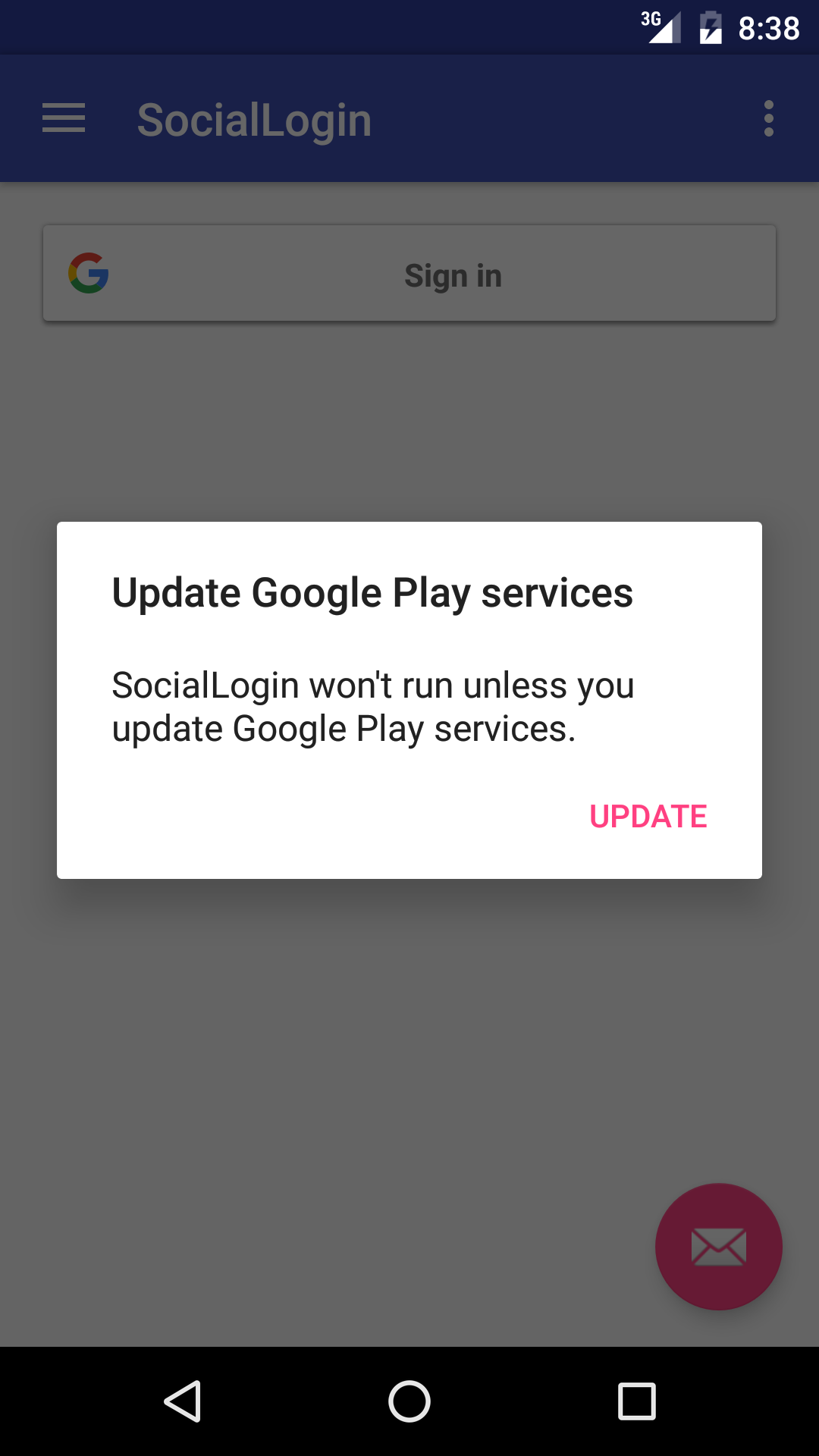
Since Google Play services and other apps will expire over time, they will tend to have problems or bugs. So, what should you do when Google Play Services is suspended due to reported errors? Keeping applications updated regularly can help resolve the existing problem of how to fix Google Play Services Keeps Stopping.
1. Go to ‘Settings.
2. Tap ‘Apps and Notifications’.
3. Select ‘See All Apps’.
4. Choose Google Play Services from the list. Tap on ‘App Details’.
5. Tap ‘Update’ on the device or Google Play Store if the previous action directs you to the latter.
6. Factory Reset the Data
It is an extreme step and not highly recommended unless you try all the above steps. This step leads to completely resetting the data on your phone including all system applications. This is a complete loss of Data so we recommend backup your data somewhere before proceeding with this step.
To reset your device, plug it into a power source and then take the following actions:

1. Go to ‘Settings.
2. Tap ‘System’ >> ‘Advanced’ >> ‘Reset options’.
3. Choose ‘Erase all data (factory reset).
4. Tap ‘Erase everything from the next menu.
5. Walk through the steps to set up your device.
What if Still Google Play Services keeps on Stopping or Crashing?

If the above steps fail, downloading a copy of the Play Store from third-party APK websites is worth a try. This will let you update the Play Store if the normal method doesn’t work. You should have a file manager installed to make it easier to browse the downloaded APK and install it. Below listed are a few most used third-party app stores for androids:
1. Amazon Appstore
2. APKMirror
3. APKPure
4. APKland
5. Aptoide
6. F-Droid.
7. Humble Bundle
8. MoBango
9. Samsung Galaxy Apps
10. Yalp Store
Conclusion
It’s an annoying problem that can end up growing into a big problem. You may be trying to download a mobile app from the Google Play Store, and the application may crash with this error. However, It is a common problem which many people experience from time to time.
Above were the steps to solve How to fix Google play services keeps stopping or crashing. We wish to solve your problem through this article. If this article has helped you a little, kindly share this article with your friends and family.
Leave a Reply